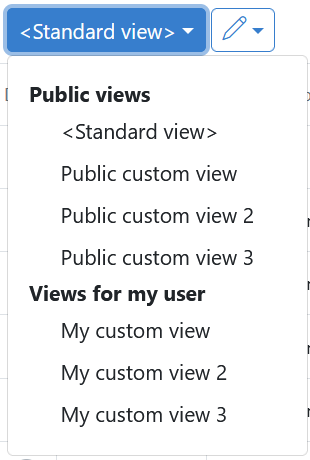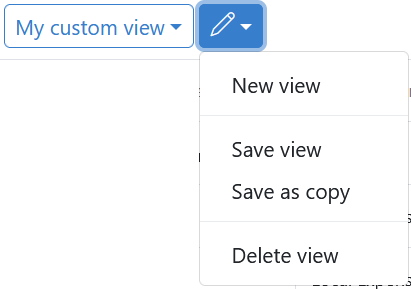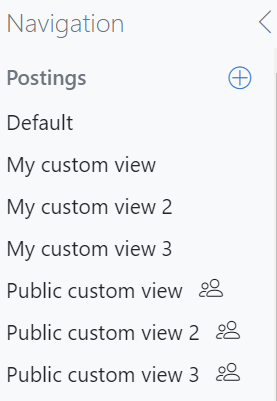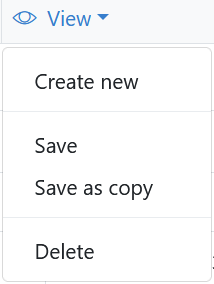In comprehensive tables, such as the or the you can create user-defined table views. Save your table settings as a table view to make it permanently available to you or other users.
The following preferences are saved in an view: column selection, column order and column width, sortings, column filters, quick filters and groupings
Depending on the functional area, you will find the functions in different places:
To use a view, select it from the drop-down list in the table header.
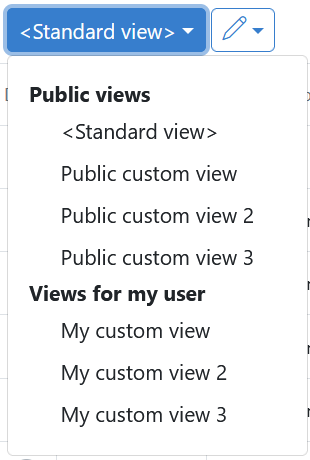
|
Public views
|
These views are available to all the users in your organisation who have access to the functional area.
|
Views for my user
|
These views are only available to you in this functional area.
|
To create or edit a view, first adjust the table settings to your needs. Then click on the button.
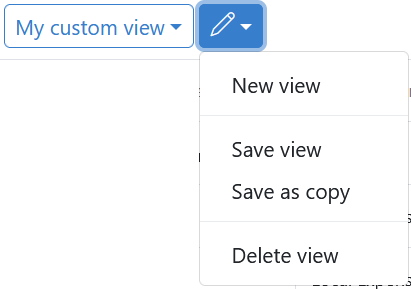
|
New view
|
Select this option if you want to save a new view. A window appears. Enter a name for the view and specify whether the view should be available for all users or only for you. Name public views in a language that most users can understand. Then adjust the view to suit your requirements and save it again.
|
Save view
|
Saves changes to the selected view.
|
Save as copy
|
Select this option if you want to save changes to a view as a new view. A window appears. Enter a name for the view and specify whether the view should be available for all users or only for you. Name public views in a language that most users can understand.
|
Delete view
|
Deletes the selected view. The default view cannot be deleted.
|
|
Select a view from the navigation bar to apply it to the table.
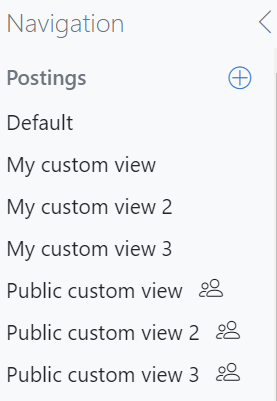
|
Public views are available for all users of your organisation in this functional area and are marked with an icon ( ). ).
All other views are only available to you in this functional area.
|
To create new views or modify existing views, use the functions available in the toolbar:

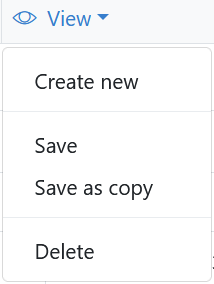
|
Create new
|
Select this option if you want to save a new view. A window appears. Enter a name for the view and specify whether the view should be available for all users or only for you. Name public views in a language that most users can understand. Then adjust the view to fit your requirements and save it again. New views are sorted alphanumerically into the list of existing views.
NOTE: You can also access this function with the  button in the navigation area in the first section. button in the navigation area in the first section.
|
|
Save
|
Saves changes to the selected view.
|
Save as a copy
|
Select this option if you want to save changes to a view as a new view. A window appears. Enter a name for the view and specify whether the view should be available for all users or only for you. Name public views in a language that most users can understand.
|
Delete
|
Deletes the selected view. The standard view cannot be deleted.
|
|